Connector dashboard
The main connector dashboard displays all your active data connections in a centralized table view: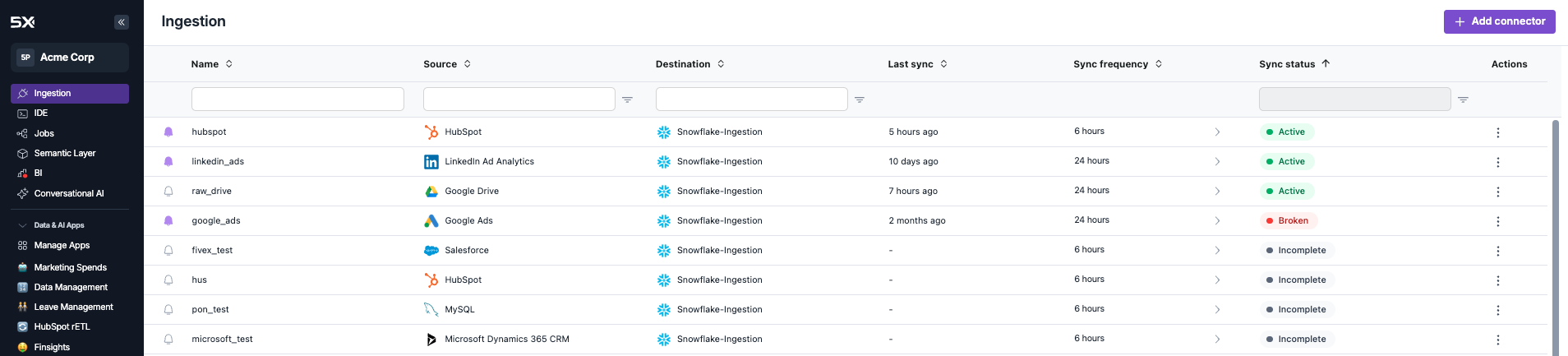
Status indicators
Each connector displays one of four possible statuses:- Active
- Broken
- Incomplete
- Paused
Active - Connector is running normally
- Syncing data according to schedule
- No issues detected
Connector actions
Access all connector management functions through the actions menu: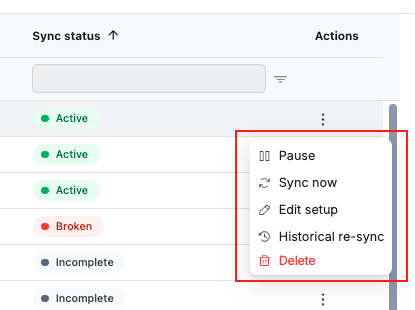
Available actions
Pause/Resume
Control sync executionTemporarily stop or restart connector syncing without losing configuration
Sync now
Trigger immediate syncForce a sync to run immediately, outside of the regular schedule
Edit setup
Modify configurationChange connector settings, authentication, or data selection
Historical re-sync
Backfill historical dataRe-sync all historical data (free operation)
Delete
Remove connectorPermanently delete the connector and stop all syncing
Sync scheduling
Frequency options
Configure how often your connectors sync data by adjusting the sync frequency: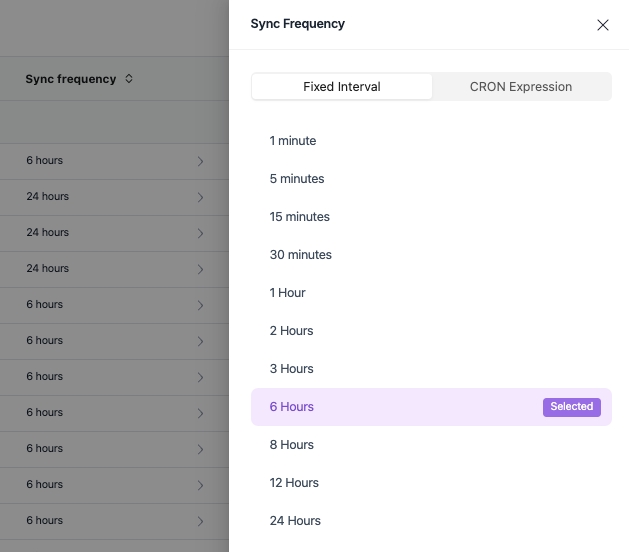
- Fixed Interval
- CRON Expression
Choose from predefined sync intervals:
- 1 minute - For critical, rapidly changing data
- 5 minutes - High-frequency updates
- 15 minutes - Frequent refresh requirements
- 1 hour - Hourly updates
- 6 hours - Four times daily (common default)
- 24 hours - Once daily
Connector details
Individual connector view
Click on any connector to access detailed management options: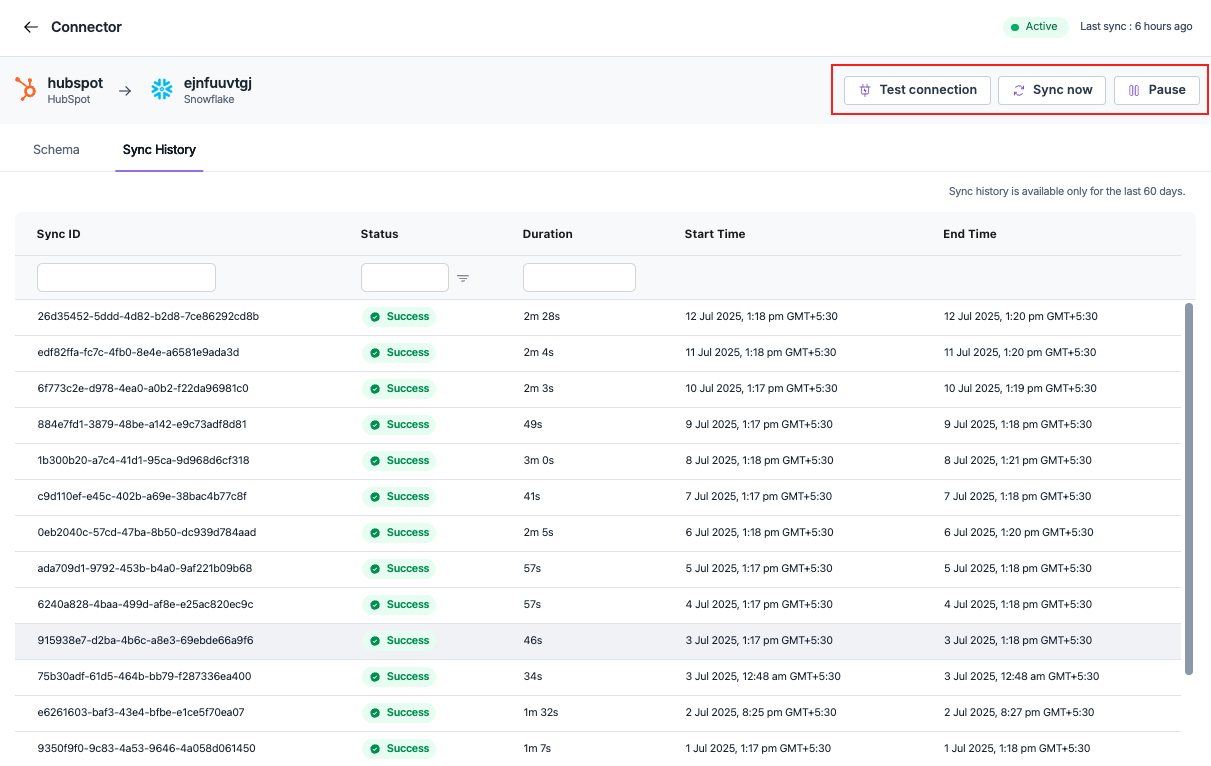
- Source and destination - Visual representation of data flow
- Status and last sync - Current operational state
- Quick actions - Test connection, Sync now, Pause
- Navigation tabs - Schema and Sync History
Test connection
Use the Test connection button to verify connectivity and diagnose issues:1
Initiate test
Click Test connection to start verification
2
Authentication check
System verifies credentials and permissions
3
Connectivity test
Tests network connectivity to source system
4
Results
Displays success or detailed error information
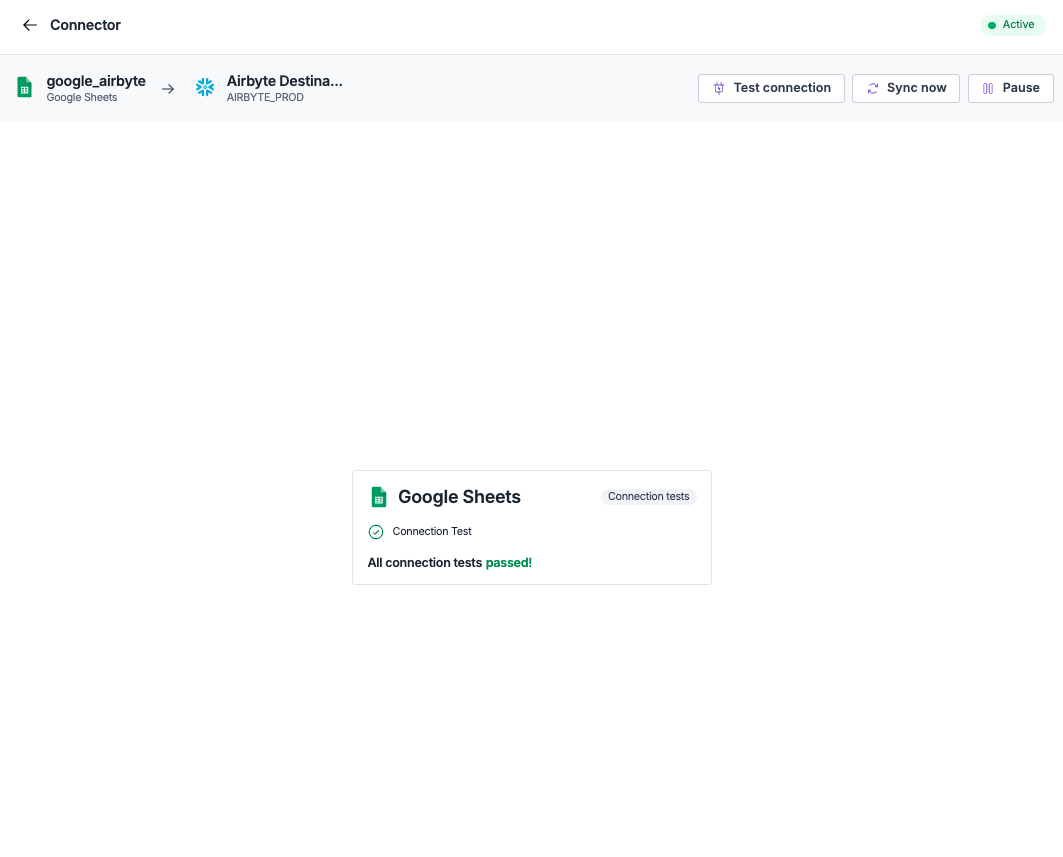
- Success - Connection is working properly
- Authentication failed - Credentials need updating
- Connection timeout - Network or firewall issues
- Permission denied - Insufficient access rights
Sync history
Monitoring sync performance
The Sync History tab provides detailed information about all sync runs: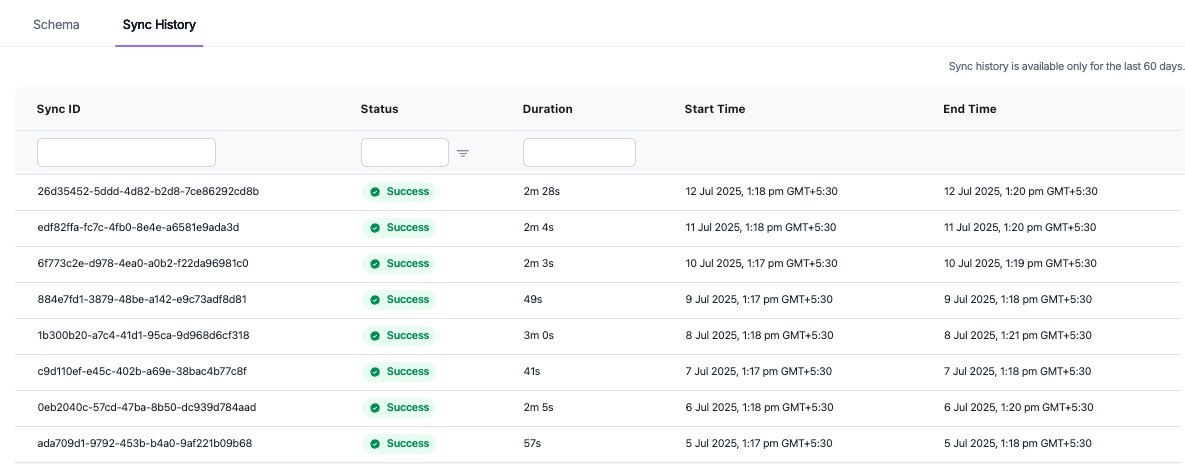
History details
Each sync run displays: Sync ID - Unique identifier for the specific sync run Status - Success, Failed, or In Progress- Success - Sync completed without errors
- Failed - Sync encountered errors and stopped
- In Progress - Sync is currently running
Performance insights
Use sync history to:- Identify trends - Monitor sync duration over time
- Spot issues - Find patterns in failed syncs
- Optimize timing - Adjust frequency based on performance
- Troubleshoot - Investigate specific sync failures
Sync history is available for the last 60 days, helping you track long-term performance trends and identify optimization opportunities.
Troubleshooting
Common issues and solutions
Connection failures
Connection failures
Symptoms: Test connection fails, sync status shows “Broken”Common causes:
- Expired or changed authentication credentials
- Network connectivity issues
- Source system maintenance or downtime
- Firewall or security policy changes
- Use Test connection to diagnose the specific issue
- Update credentials in Edit setup if authentication failed
- Check source system status and availability
- Contact your IT team for network/firewall issues
Sync performance issues
Sync performance issues
Symptoms: Increasing sync duration, frequent timeoutsCommon causes:
- Growing data volume in source system
- Network latency or bandwidth limitations
- Source system performance degradation
- Suboptimal sync frequency settings
- Review sync history for performance trends
- Adjust sync frequency to reduce load
- Consider filtering data to reduce volume
- Contact support for optimization guidance
Incomplete syncs
Incomplete syncs
Symptoms: Status shows “Incomplete”, missing expected dataCommon causes:
- Setup process not fully completed
- Missing required configuration parameters
- Insufficient permissions on source system
- Schema changes in source system
- Use Edit setup to complete configuration
- Verify all required fields are populated
- Check source system permissions
- Review and approve any schema changes
Best practices
Sync frequency optimization
Choose appropriate frequencies:- High-frequency syncs for operational data that changes frequently
- Standard frequencies for most business reporting needs
- Low-frequency syncs for historical or slowly changing data
- Avoid overwhelming source systems with too frequent syncs
- Balance data freshness needs with system performance
- Use off-peak hours for large data volumes