App creation workflow
Step 1: Access Manage Apps
Navigate to the Data & AI Apps section in your 5X platform and click on Manage Apps to access the application management interface.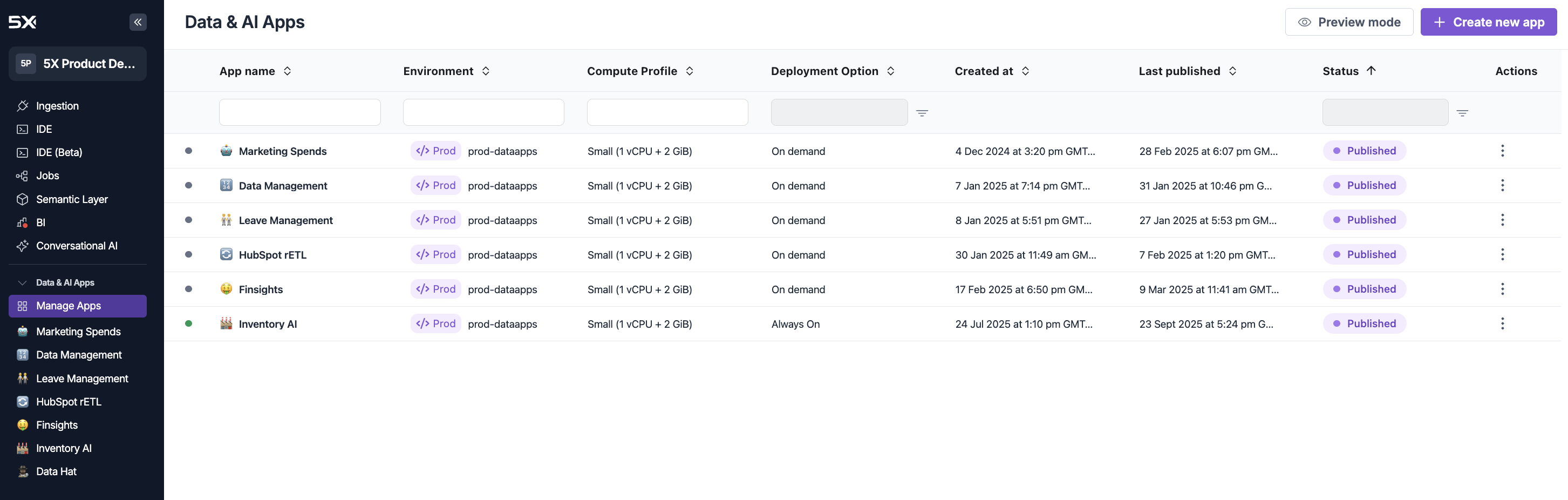
Step 2: Create new app
Click the + Create new app button to open the app creation modal.Repository options
Choose how you want to create your Streamlit application:- 5X Managed
- GitHub
Choose 5X Managed when you want to create a new Streamlit application from scratch: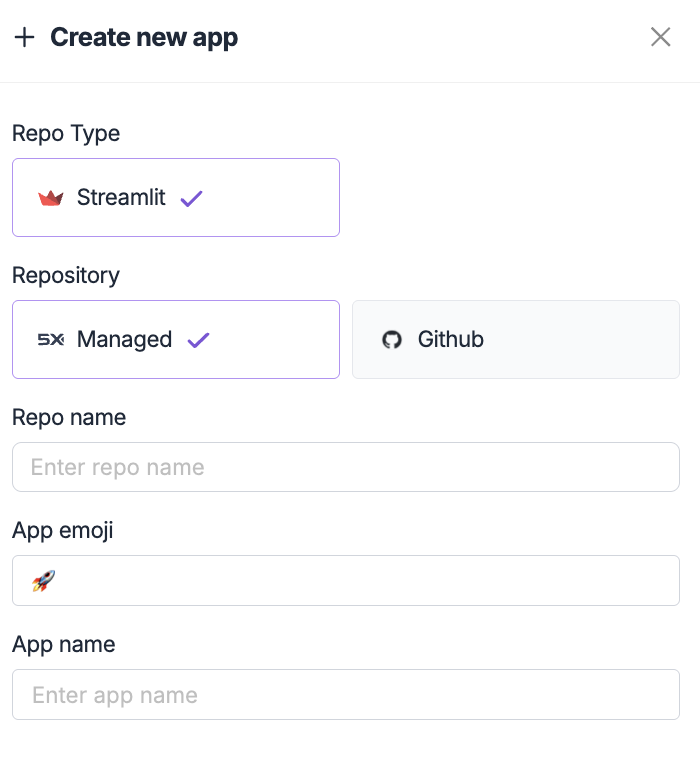
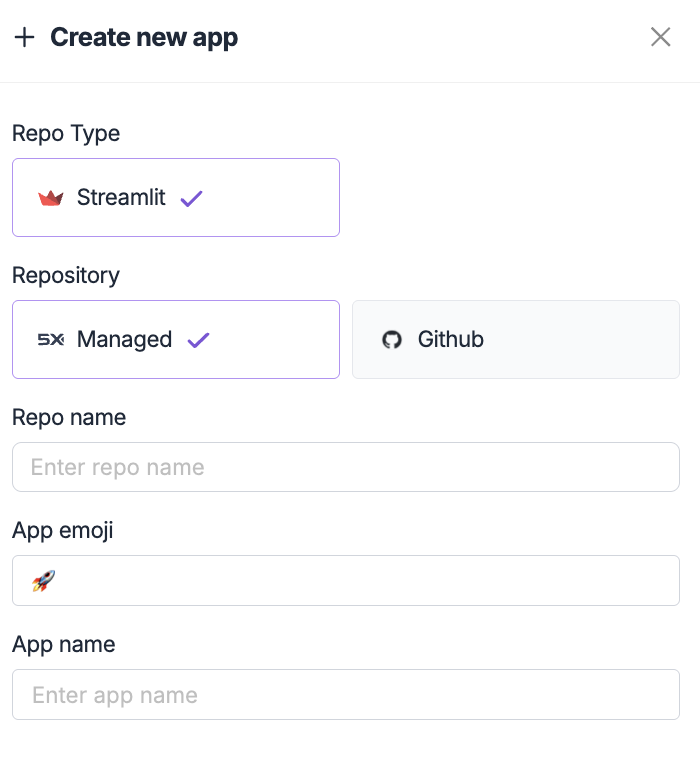
- Creating a new application from scratch
- Learning Streamlit development
- Quick prototyping and experimentation
- Applications that don’t require complex Git workflows
- Pre-configured Streamlit environment
- Basic app structure and dependencies
- Ready-to-use development environment
- Automatic repository management
Next steps
After creating your app, you’re ready to start development:App Publishing
Start developingLearn how to develop and test your application using the 5X IDE.
Publishing & Deployment
Deploy your appUnderstand how to publish and configure deployment options for your application.
Troubleshooting
Common issues
GitHub repository access
GitHub repository access
Issue: Cannot access GitHub repositorySolutions:
- Verify the repository URL is correct
- Ensure the repository is public or you have proper access permissions
- Check that the repository contains a valid Streamlit application
- Confirm the repository has a
requirements.txtfile
Repository structure
Repository structure
Issue: App creation fails due to repository structureSolutions:
- Ensure your repository has a main Streamlit file (usually
app.pyormain.py) - Verify the
requirements.txtfile includes Streamlit and other dependencies - Check that the repository structure follows Streamlit conventions
- Make sure there are no conflicting files or configurations
Configuration errors
Configuration errors
Issue: App configuration validation failsSolutions:
- Use valid characters in repository and app names
- Ensure app names are descriptive and unique
- Verify emoji selection is working properly
- Check that all required fields are filled out